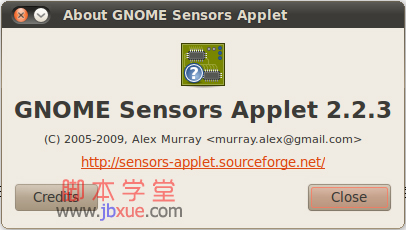步骤一:安装lm-sensors,打开终端键入
sudo apt-get install lm-sensors sensors-applet
根据提示键入Root密码,然后等待下载并安装完后关闭终端。
在你想要显示传感器温度的面板位置右键,选择“添加到面板”菜单命令,在列表中选择 “Hardware Sensors Monitor”后单击“添加”按钮即可添加该Applet程序。
能直接检测到传感器那最好了。如果没有检测到传感器(我的正常显示),显示”No sensors found”则转到下一步。
步骤二:手动配置传感器
一路YES和按回车即可。
sudo sensors-detect
会显示一堆东西:
louis@Ubuntu-desktop:~$ sudo sensors-detect # sensors-detect revision 4171 (2006-09-24 03:37:01 -0700) This program will help you determine which kernel modules you need to load to use lm_sensors most effectively. It is generally safe and recommended to accept the default answers to all questions, unless you know what you’re doing. We can start with probing for (PCI) I2C or SMBus adapters. Do you want to probe now? (YES/no): yes Probing for PCI bus adapters… Use driver `i2c-viapro’ for device 0000:00:11.0: VIA Technologies VT8233A/8235 South Bridge We will now try to load each adapter module in turn. Module `i2c-viapro’ already loaded. If you have undetectable or unsupported adapters, you can have them scanned by manually loading the modules before running this script. To continue, we need module `i2c-dev’ to be loaded. Do you want to load `i2c-dev’ now? (YES/no): yes Module loaded successfully. We are now going to do the I2C/SMBus adapter probings. Some chips may be double detected; we choose the one with the highest confidence value in that case. If you found that the adapter hung after probing a certain address, you can specify that address to remain unprobed. Next adapter: SMBus Via Pro adapter at 0400 Do you want to scan it? (YES/no/selectively): yes Client found at address 0×4c Handled by driver `lm90′ (already loaded), chip type `lm90′ Client found at address 0×4e Probing for `National Semiconductor LM75′…No Probing for `Dallas Semiconductor DS1621′…No Probing for `Analog Devices ADM1021′… No Probing for `Analog Devices ADM1021A/ADM1023′…No Probing for `Maxim MAX1617′… No Probing for `Maxim MAX1617A’… No Probing for `TI THMC10′… No Probing for `National Semiconductor LM84′…No Probing for `Genesys Logic GL523SM’… No Probing for `Onsemi MC1066′… No Probing for `Maxim MAX1619′… No Probing for `National Semiconductor LM82/LM83′… No Probing for `Maxim MAX6659′… No Probing for `Maxim MAX6633/MAX6634/MAX6635′… No Probing for `ITE IT8201R/IT8203R/IT8206R/IT8266R’…No Probing for `Fintek F75111R/RG/N (GPIO)’… No Probing for `Fintek F75121R/F75122R/RG (VID+GPIO)’… No Client found at address 0×50 Probing for `Analog Devices ADM1033′… No Probing for `Analog Devices ADM1034′… No Probing for `SPD EEPROM’… Success! (confidence 8, driver `eeprom’) Probing for `EDID EEPROM’…No Probing for `Maxim MAX6900′… No Client found at address 0×51 Probing for `Analog Devices ADM1033′… No Probing for `Analog Devices ADM1034′… No Probing for `SPD EEPROM’… Success! (confidence 8, driver `eeprom’) Client found at address 0×69 Some chips are also accessible through the ISA I/O ports. We have to write to arbitrary I/O ports to probe them. This is usually safe though. Yes, you do have ISA I/O ports even if you do not have any ISA slots! Do you want to scan the ISA I/O ports? (YES/no): yes Probing for `National Semiconductor LM78′ at 0×290… No Probing for `National Semiconductor LM78-J’ at 0×290… No Probing for `National Semiconductor LM79′ at 0×290… No Probing for `Winbond W83781D’ at 0×290… No Probing for `Winbond W83782D’ at 0×290… No Probing for `Winbond W83627HF’ at 0×290… No Probing for `Silicon Integrated Systems SIS5595′… No Probing for `VIA VT82C686 Integrated Sensors’…No Probing for `VIA VT8231 Integrated Sensors’… No Probing for `AMD K8 thermal sensors’… No Probing for `IPMI BMC KCS’ at 0xca0… No Probing for `IPMI BMC SMIC’ at 0xca8… No Some Super I/O chips may also contain sensors. We have to write to standard I/O ports to probe them. This is usually safe. Do you want to scan for Super I/O sensors? (YES/no): yes Probing for Super-I/O at 0×2e/0×2f Trying family `ITE’… Yes Found `ITE IT8705F Super IO Sensors’Success! (address 0×290, driver `it87′) Trying family `National Semiconductor’… No Trying family `SMSC’… No Trying family `VIA/Winbond/Fintek’… No Probing for Super-I/O at 0×4e/0×4f Trying family `ITE’… Yes Found `ITE IT8705F Super IO Sensors’Success! (address 0×290, driver `it87′) Trying family `National Semiconductor’… No Trying family `SMSC’… No Trying family `VIA/Winbond/Fintek’… No Now follows a summary of the probes I have just done. Just press ENTER to continue: ENTER Driver `lm90′ (should be inserted): Detects correctly: * Bus `SMBus Via Pro adapter at 0400′ Busdriver `i2c-viapro’, I2C address 0×4c Chip `lm90′ (confidence: 6) Driver `eeprom’ (should be inserted): Detects correctly: * Bus `SMBus Via Pro adapter at 0400′ Busdriver `i2c-viapro’, I2C address 0×50 Chip `SPD EEPROM’ (confidence: 8) * Bus `SMBus Via Pro adapter at 0400′ Busdriver `i2c-viapro’, I2C address 0×51 Chip `SPD EEPROM’ (confidence: 8) EEPROMs are *NOT* sensors! They are data storage chips commonly found on memory modules (SPD), in monitors (EDID), or in some laptops, for example. Driver `it87′ (should be inserted): Detects correctly: * ISA bus address 0×0290 (Busdriver `i2c-isa’) Chip `ITE IT8705F Super IO Sensors’ (confidence: 9) I will now generate the commands needed to load the required modules. Just press ENTER to continue: ENTER To make the sensors modules behave correctly, add these lines to /etc/modules: #—-cut here—- # I2C adapter drivers i2c-viapro # Chip drivers lm90 eeprom it87 #—-cut here—-
步骤三:安装其他监控软件xsensors,ksensors,gdesklets(gdesklets里有很多桌面小程序),Gkrellm,hddtemp等,自己选择安装。
sudo apt-get install xsensors或者ksensors(KDE中推荐使用ksensors) sudo apt-get install gdesklets gkrellm sudo apt-get install hddtemp
在终端里查看:
iletit@ubuntu:~$ sensors acpitz-virtual-0 Adapter: Virtual device temp1: +52.0°C (crit = +110.0°C) iletit@ubuntu:~$
下面还有一种是图形界面的,非常直观,有兴趣的朋友,可以研究下。

工具叫 GNOME Sensors applet,点链接下载吧。