一,使用linuxjishu/14043.html target=_blank class=infotextkey>ifconfig命令监测网卡eth0的实时流量。
脚本内容:
#!/bin/bash
#filename interface.sh
# 统计网卡流量
n=10 #监测10次
date
rm -rf /home/toplover/ifconfig_log
while (( $n >= 0 ))
do
n=$(($n - 1));
date >> /home/toplover/ifconfig_log
ifconfig eth0 >> /home/toplover/ifconfig_log
sleep 1
done
grep "RX bytes:" /home/toplover/ifconfig_log | awk -F"[:| ]" '{print $13}' | awk 'BEGIN{tmp=$1}{if(FNR > 1)print $1-tmp}{tmp=$1}'
代码说明:
1,使用ifconfig获取当前网卡的实时流量数据,共监测10次。
间隔时间一秒。
并将实时网卡数据写入文件/home/toplover/ifconfig_log中。
2,通过awk命令的数据处理,打印出直观的数据。
调用示例:

输出结果:
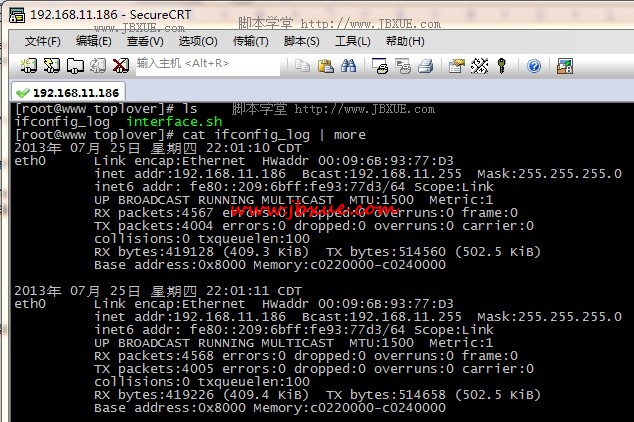
以下是对以上脚本的改进版,提供网卡接口为参数,也是此脚本的唯一参数。
#!/bin/bash
#filename interface.sh
# 统计网卡流量
if [ -n "$1" ]; then
eth_name=$1
else
eth_name="eth0"
fi
n=10 #监测10次
date
rm -rf /home/toplover/ifconfig_log
while (( $n >= 0 ))
do
n=$(($n - 1));
date >> /home/toplover/ifconfig_log
ifconfig $eth_name >> /home/toplover/ifconfig_log
sleep 1
done
grep "RX bytes:" /home/toplover/ifconfig_log | awk -F"[:| ]" '{print $13}' | awk 'BEGIN{tmp=$1}{if(FNR > 1)print $1-tmp}{tmp=$1}'
调用示例,比如要测试eth1网卡接口上的流量,则这样:
二,使用ifconfig及awk、expr等命令,计算网口上注入、流出网卡的流量,及流量汇总数据。
脚本内容:
#!/bin/bash
#filename interface2.sh
if [ -n "$1" ]; then
eth_name=$1
else
eth_name="eth0"
fi
i=0
send_o=`ifconfig $eth_name | grep bytes | awk '{print $6}' | awk -F : '{print $2}'`
recv_o=`ifconfig $eth_name | grep bytes | awk '{print $2}' | awk -F : '{print $2}'`
send_n=$send_o
recv_n=$recv_o
while [ $i -le 100000 ]; do
send_l=$send_n
recv_l=$recv_n
sleep 1
send_n=`ifconfig $eth_name | grep bytes | awk '{print $6}' | awk -F : '{print $2}'`
recv_n=`ifconfig $eth_name | grep bytes | awk '{print $2}' | awk -F : '{print $2}'`
i=`expr $i + 1`
send_r=`expr $send_n - $send_l`
recv_r=`expr $recv_n - $recv_l`
total_r=`expr $send_r + $recv_r`
send_ra=`expr ( $send_n - $send_o ) / $i`
recv_ra=`expr ( $recv_n - $recv_o ) / $i`
total_ra=`expr $send_ra + $recv_ra`
sendn=`ifconfig $eth_name | grep bytes | awk -F ( '{print $3}' | awk -F ) '{print $1}'`
recvn=`ifconfig $eth_name | grep bytes | awk -F ( '{print $2}' | awk -F ) '{print $1}'`
clear
echo "-------------------------------------------------------------------------"
echo "Last second : Send rate: $send_r Bytes/sec Recv rate: $recv_r Bytes/sec Total rate: $total_r Bytes/sec"
echo "Average value: Send rate: $send_ra Bytes/sec Recv rate: $recv_ra Bytes/sec Total rate: $total_ra Bytes/sec"
echo "Total traffic after startup: Send traffic: $sendn Recv traffic: $recvn"
done
调用示例:
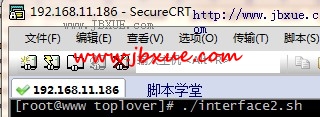
输出结果:

说明:注意观察红线标注的数据,均是实时变化的。
为了直观的看出流量的实时变化,我们这里循环调用1万次监测数据。
您可能感兴趣的文章:
一个测试网卡流量的shell脚本
linux下监控网卡流量的shell脚本(实例分享)(图文)
实时查看Linux网卡流量的shell脚本分享(图文)
检测网卡流量的shell脚本
监控网卡流量的shell脚本分享
ifconfig统计网卡流量的shell脚本
使用awk统计网卡最大流量及单位换算的问题
使用shell监控网络的实时流量